Recently, I'm impressed with the spate of small, useful apps out there for the Mac. I'll share a few of my favorites, and some new ones for you to try.
Twitter is an interesting webapp, which I've begrudgingly started to use. Unfortunately, it's no fun powering up the browser or opening up an new browser window to access your account. If you have an iPhone or iPod Touch, you can use the web app Hahlo from Dean J. Robinson.

There are some Mac Twitter clients that have been out there for a while, such as Twitterrific ($15) and TwitterPod (free). I encountered two new clients while browsing new apps at iUseThis that look very promising. The first is twhirl, a small client that uses Adobe Air tech. This app is currently in v. 0.8.1, so it is still being developed. It's free, cross platform, and I really dig the setting to adjust the opacity of the window when the app isn't active. The color of the twhirl window is not so great for some, however.
The other new client is NatsuLion, which means "Summer Lion" and is from "akira" - a Japanese developer. NatsuLion windows look more like an OSX app, and you can change the color of the text/background. I didn't install NatsuLion, but apparently some people think it's quite good.

Screen capturing seems to be the rage, and even TUAW bothered to review several screen capture apps recently. When reading that review, I was bothered that they didn't include ScreenSteps, which uses screenshots to help you build step by step instructions. But one surprise I saw was the app Skitch, which previously looked like eye candy nonsense when I first encountered it. Skitch allows users to take screenshots or webcam shots, and immediately upload them to an online storage site. From there you can share these via easy to copy urls, so you can upload them into blogs, flicker, etc. You can even determine the level of sharing for each image (private, secret, public). You can take timed shots, and the crosshairs that Skitch uses to select what you want to shoot are balls. Skitch has some very catchy annotation tools (text, arrow, shapes), and is fairly simple to use. I like the convenient menu bar access to pop up the Skitch window. Image resizing isn't clear to me, nor how to dump the current contents without losing them. My original dislike for this app is the color scheme of the logo - too pink, and too gay. However, with this functionality, I can over look it. Skitch is free for now (in beta stage) and you need to sign up an account with them.
A similar app to Skitch that wasn't in the TUAW review is GrabUp. GrabUp installs as a pref panel and remains active in your menubar. GrabUp intercepts the usual OSX screen grab command (shift+apple+4) and sends the output to an online database. You can access the location of your image via the GrabUp menubar icon, or you can just do a paste command (GrabUp automatically puts the image url into your clipboard). This is very handy for quick and dirty screen caps when writing blogs or uploading images on screen to some photo site. Interestingly, you don't sign up with any particular account to use GrabUp, so I'm guessing that there is a common online database that stores these images. So, it seems you won't be able to access your GrabUp images from another computer via the app, and I have to wonder how long they will store your images on line. GrabUp is a compromise compared to Skitch, because it allows very, very quick screen grabs, but you sacrifice global access to your images. Grab up is FREE, though, and Skitch will move to paid status eventually. Hmm...
The third app I want to talk about is another one in beta, Evernote. Evernote is a 'by invitation only' beta (I have 20 invitations left if anyone wants them). Actually, you can download the app for free, but the internet account requires an invitation. Evernote is crossplatform (Win/Mac) and I would describe Evernote as a hybrid notebook and image collector. You can use iSight to photograph something, or just drag and drop images, clip a screenshot, clip a screenshot of a webpage. Evernote will upload those with any text you add to the image to your online Evernote account. It keeps each entry you upload, and allows easy syncing between multiple machines. Apparently, any uploaded image will be scanned for text and the OCR will make those terms searchable in your entry. I tried it with the TUAW article mentioned above, and it worked great. I could search for any word and it would be highlighted. You can also tag each entry, and use several notebooks. I was a bit bothered I could not shrink the size of images in the Evernote notebook window. This seems to limit its use for note taking if the captured images overwhelm the text. Syncing between two different machines seems to work perfectly, and I have to say that this app has a lot of possibilities. You can also upload (and view) content from your mobile phone - making this a very useful service, even when you aren't at your computer.

Well, give these apps a try, and see what you think. Each of them is very nice, and will undoubtedly be improved in the near future.
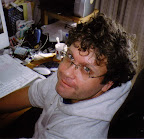
2 comments:
I'd be interested in an evernote beta invite if you still have them..
Great, but you need to give me an email address before I can send you an invite.
Post your email address in a comment here, and I will 'moderate' it and make sure it isn't published.
Post a Comment