 Jing is a free (for now) application on both Windoze and Mac that allows you to capture images or even video from you screen. This is being touted as a way you can do tech support for your friends, relatives, etc. without having to be in the same place. Jing saves its content as .swf files (flash animations) and there is a way to share your Jing content on their server - Screencasts.com.
Jing is a free (for now) application on both Windoze and Mac that allows you to capture images or even video from you screen. This is being touted as a way you can do tech support for your friends, relatives, etc. without having to be in the same place. Jing saves its content as .swf files (flash animations) and there is a way to share your Jing content on their server - Screencasts.com. The Screencast service is free for now for use with Jing, and run by the same people (TechSmith). Apparently, TechSmith is assessing usage patterns to decide where they want to go with Jing and Screencasts. But for now, you can use both for free. And you can always save things to your desktop for later use.
I gave the Mac client for Jing a spin and it seems to work OK. There doesn't seem to be any detailed documentation for the app, just a demo movie on the Jing site and FAQs. The app starts out in 'sun mode' on the Mac - which means you can find the program icon after you start the app. The sun mode icon lives in the upper right hand side of your screen, under the Spotlight icon. Mousing there makes the sun icon pop up along with three options (capture, history, more) which have their own little pop-up balloons. The "more" option gives you several settings to choose from, including preferences to use a menubar item instead. I highly recommend this. If you choose capture, you get some sort of crosshairs to select the part of the screen you want to capture. I found this a bit difficult to use, as it often would only select the program window, but not its menus. Furthermore any active app you work in will sort of move from the active window, requiring you to select it manually as your first move.
After selection you choose from Image, Movie, Redo, or cancel. Movie records screen actions within the area selected. Image takes a screen shot. After you've recorded your shot/movie, you can save it or 'share it' which uploads it to your Screencasts account. After sharing and uploading, the url for the content is saved to the clipboard. So, you can paste it into your chat window or email. However, it would be nice if you had a list of shared content URLs to easily access. The History option of the main menu shows the vids/shots you've recorded thus far - but apparenly not the URLs.
I found the app easy to use, but a bit quirky. You can view a screencast file I did here for saving to PDF files on a Mac.
There are other options out there for recording screen actions on Macs. The most popular seem to be iShowU and Snapz Pro X. Both of these are $20 and $29, respectively. As Jing is free, it's gotten many more downloads on MacUpdate. If your are interested in making screen movies, give Jing a try. The developers seem very open to input on improving the app.
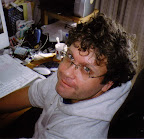
No comments:
Post a Comment